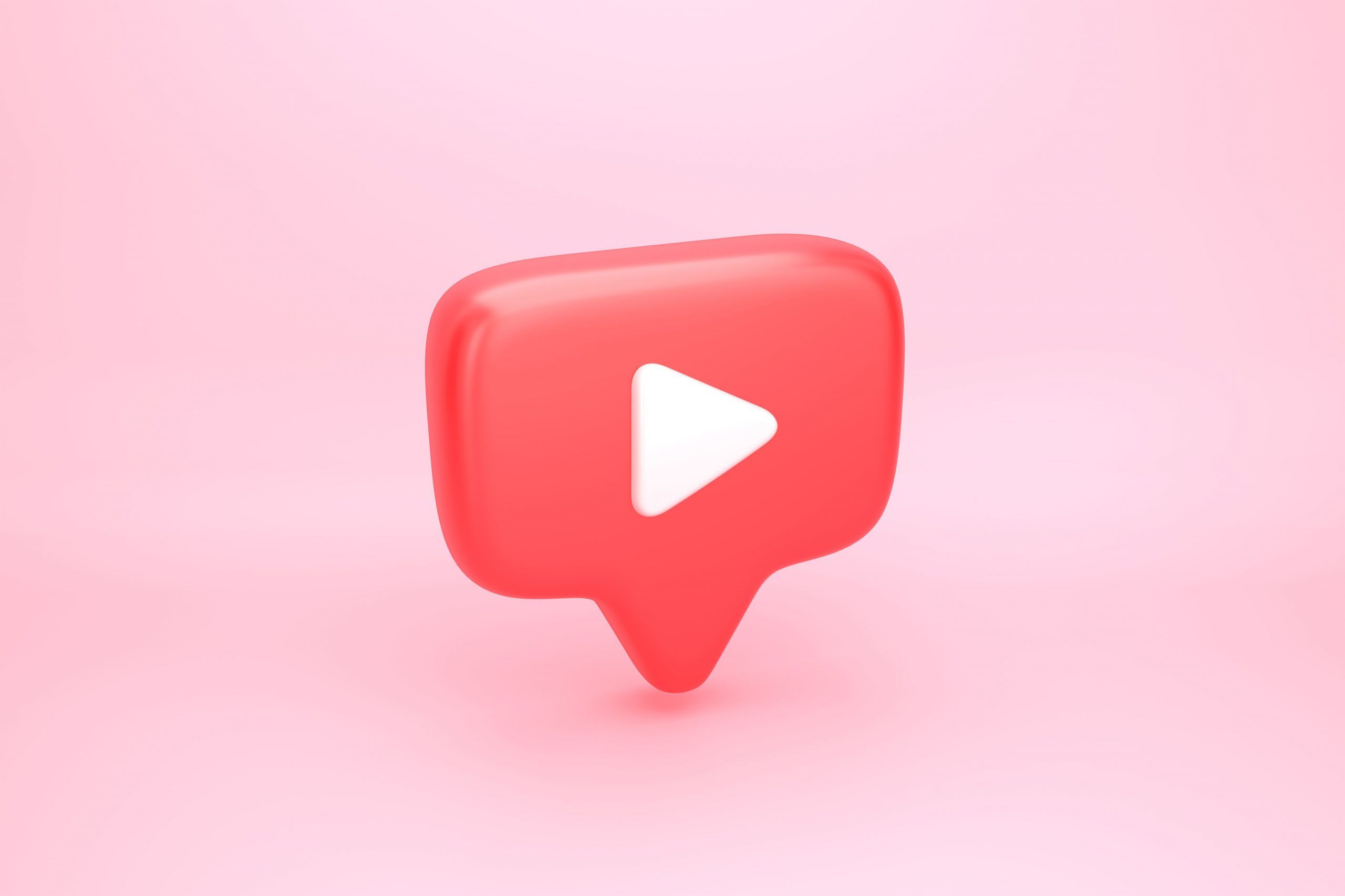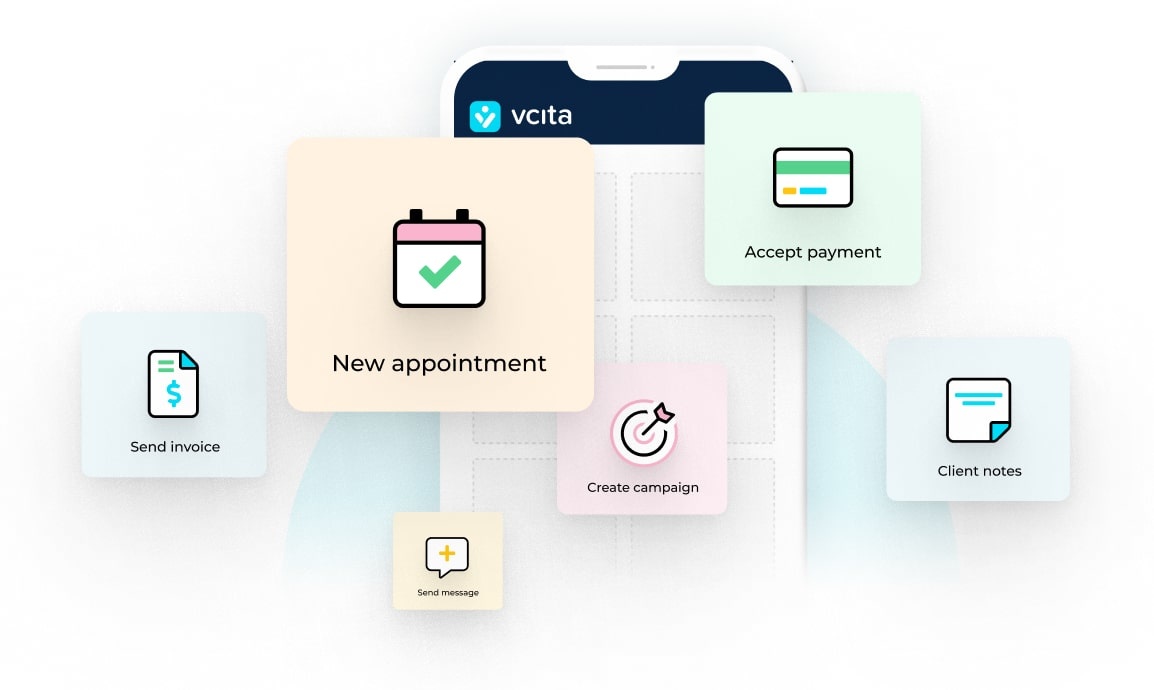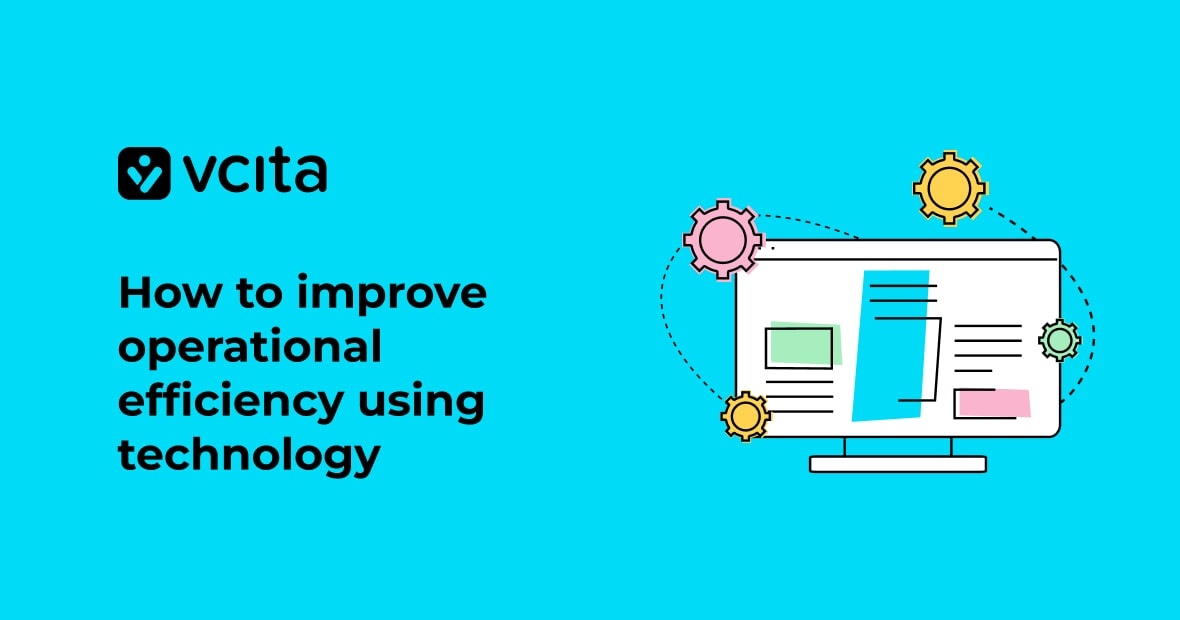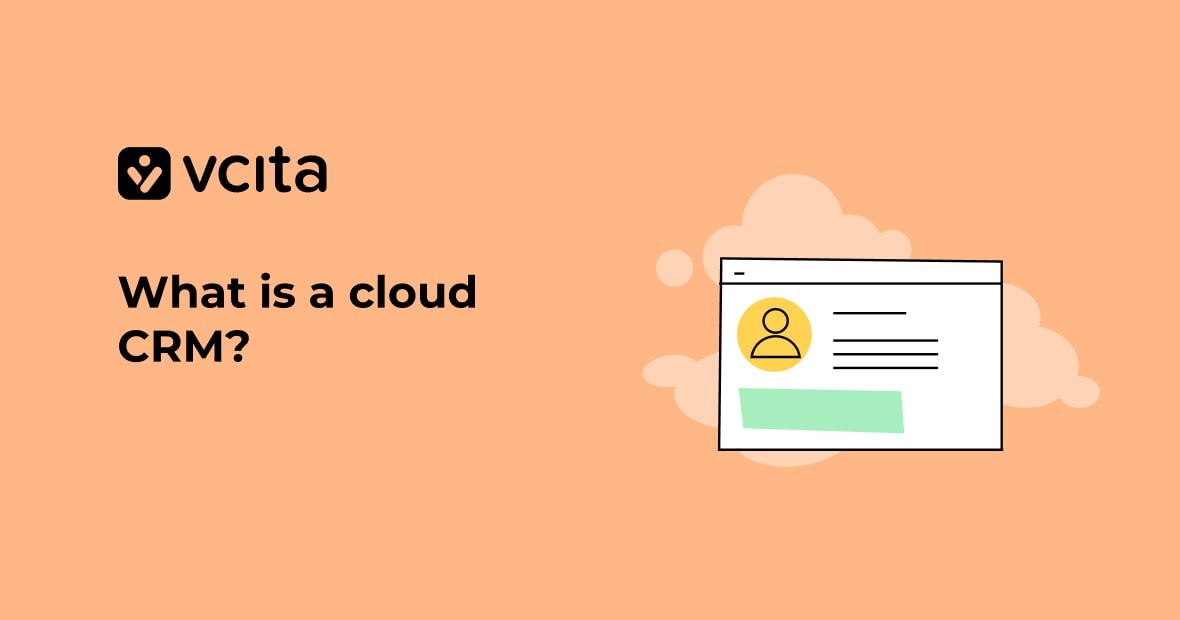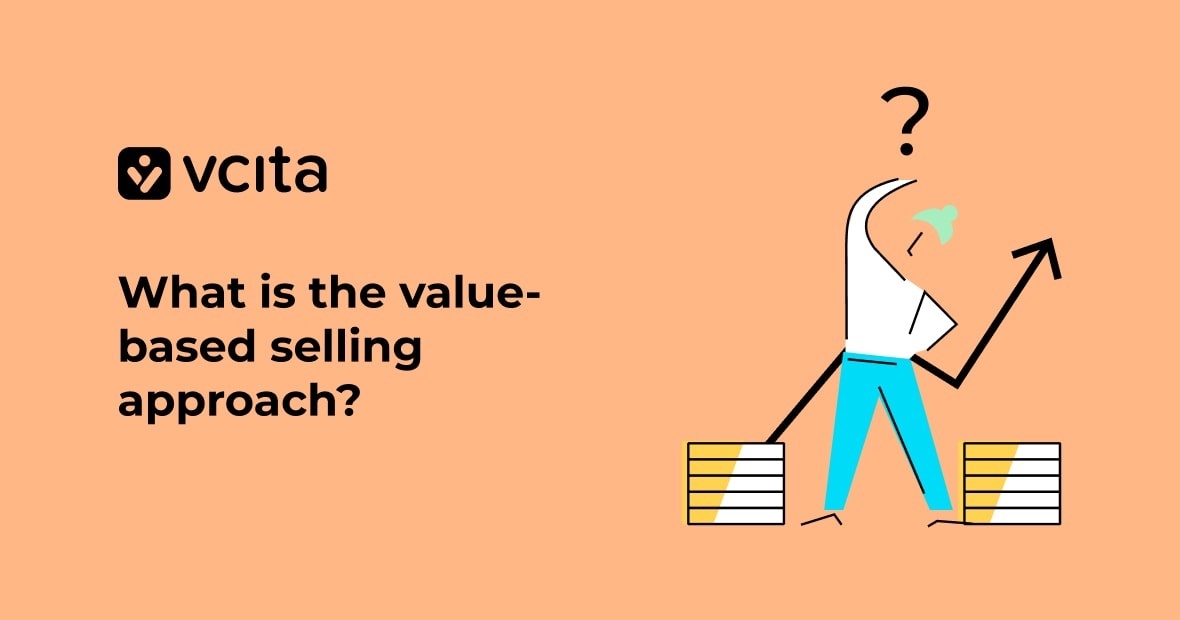If we need to tell you what YouTube is, then you’ve probably been living under a rock ever since YouTube launched in 2005. YouTube is, of course, a video-sharing site that’s massively popular for movie clips, mashups, and cat videos; but it’s also a gold mine for small businesses that are trying to attract more business and boost their reputation.
First, let’s remind you that YouTube is really huge. It has over 1.9 billion active monthly users worldwide (only Facebook has more). That means that a lot of your potential clients are browsing videos on YouTube, and 90% of them say that they discover new products, services, and brands on the platform.
Do you still need convincing? 62% of businesses use YouTube for video marketing. After all, YouTube videos are easy to share on social media, and easy to embed into your website and landing pages. You can customize your YouTube channel to fit in with your brand, too.
But there’s one problem.
According to one study, over 500 hours of video content are uploaded to YouTube every minute. That’s a huge amount of competition. How are you going to make your YouTube video marketing stand out and get seen?
Don’t panic. It’s not as hard as it sounds, once you’ve mastered the key stages of YouTube marketing, and we’re here to help. Without further ado, here is our ultimate guide to rocking YouTube with your small business YouTube marketing.
1. How to Set up your YouTube Channel – The Smart Way
– First Things First: Choose your Gmail Account Wisely
YouTube is owned by Google, which means that if you have a Gmail account, you also get a YouTube account (as well as a few other things!).
But before you get stuck in to setting up your YouTube channel, think about whether you want to use your Google business account for YouTube as well.
You’ll probably want to share access to your YouTube channel with other people, like your head of marketing, so that you don’t end up being the only one running your YouTube marketing. But you might not want to give them all access to your entire business email inbox at the same time.
Even if you’re currently close to a one-person show, your business will grow and you’ll need to share access to the YouTube account. You don’t want to have to start switching accounts at some point down the line, so plan now for when your business expands in the future.
It’s wise to register for a new Google account, and use that to run your YouTube account. So go set up a new business email account with Google, and continue from there.
– Register for a Brand Account
The next step is to turn your YouTube account into a Brand Account, so that other people can manage it too. Here’s what you need to know:
- Go to YouTube and check that you’re signed in using your new Google account
- Click on the profile icon in the top right corner, and then choose “my channel” from the drop-down menu
- Instead of clicking on “Create channel,” click ““Use a business or other name”
- Follow the on-screen instructions to create a Brand Account. Don’t worry about tying yourself down to a channel name; you can change it at any time from your account settings
– Set Roles & Permissions for your YouTube Channel
It’s a good idea to set user permissions for all the different people who will be using your YouTube account.
YouTube has 3 user roles:
- Owner, with full editing power over the whole Google account. Owners can add and remove managers, reply to customer reviews, edit your profile information, etc.
- Managers have the power to edit everything on the YouTube channel, but they can’t add or remove users or listings.
- Communications managers can reply to reviews, but they can’t edit or upload videos or see YouTube analytics.
Here’s how to set user permissions for your YouTube account:
1. Go to “Settings” on your YouTube account
2. Click “Add or remove managers” and then “Manage Permissions”
Now click on the “people” icon in the top right corner to invite new users. You just enter each person’s Gmail address and choose their role.
2. How to Create a Powerful Brand Identity for your YouTube Channel
Now that your YouTube channel is set up, it’s time to make it look eye-catching and appealing. You want to be consistent with the rest of your brand, so use the same color scheme, logo, and any icons that you use elsewhere for your business.
Here are some of the steps you’ll want to take to brand your YouTube channel.
– Add a Branded Banner and Icon
Your banner is the first thing anyone sees when they visit your YouTube channel, so make it worth looking at. It’s best to use your existing logo and brand colors to make a great looking banner, like this one from OverTimeAthletes.
Your icon is also important, because it follows your videos wherever they go. OverTimeAthletes is a sports performance company in South Florida, and they use their business logo as their icon.
Here’s how you can do it too:
- Click the “Customize Channel” button on your YouTube channel
- Now click on the blue, empty icon to upload an icon, and click on the “Add channel art” button to upload your banner
You’re all set!
– Complete your YouTube Profile
Now it’s time to fill in all the juicy details about your awesome company. You’ll see that your channel page has a bunch of blank spaces waiting to be filled in, so don’t disappoint them. Just click on each button to enter text.
Make sure to include:
- Your business website address
- Your location, because that is excellent for local SEO
- Links to your social media profiles
- A really well-written, short description of your business. Make sure that you hit all the most important keywords
– Add Featured Channels (Here’s Why You Should)
YouTube has this cool element called “Featured channels,” which is a list of other channels that you think your subscribers might like. You’ve probably noticed it before without really knowing what it is.
It’s worth adding a few featured channels, because it’s a highly effective way to drive traffic to your channel from other, susscesful YouTube channels.
Adding featured channels literally helps YouTube’s algorithm to recognize when to suggest your channel to other users who are interested in topics similar to your interest (or your product/service!).
Fitness company Critical Bench has chosen to add these featured channels, which resonate with their target audience:
As you can see, you can change the title of your Featured Channels list to something more appealing like “some channels we like” or anything else that aligns with your brand.
– Add a Trailer to Your Channel
Check our this trailer from OverTimeAtheletes:
It shows up at the top of their channel page, and starts playing automatically. Adding a trailer gives your audience a small taste of who you are, what you do, and why they should work with you.
Here’s how to add your own channel trailer:
- Make sure that channel customization is turned on. Click the gears icon in the top right corner of your channel page, next to the red “Subscribe” button. Then turn on the toggle next to “Customize the layout of your channel”
- Upload the trailer video by clicking the arrow upload button in the top right corner:
- Write a trailer name and description that’s SEO-friendly, using the right keywords
- To set this video to always appear at the top of your channel page, click the “For new visitors” tab, then “Channel trailer,” and select your uploaded video.
- Hit save. Another task checked off the list!
3. How to Optimize your Videos for YouTube
Now it’s time to create your YouTube content. There are loads of great guides to creating top video content, and if we got started on that topic we’d be here all day. So here’s a very brief overview of what you need to do to shoot high-performing YouTube videos:
– Obey YouTube’s specifications
They are pretty broad so it shouldn’t be a problem. Specs include:
- Minimum size 426 by 240 pixels
- Maximum size: 3840 by 2160 pixels
- Supported aspect ratios: 16:9 and 4:3
- Recommended specs: .MOV, .MPEG4, MP4, .AVI, .WMV, .MPEGPS, .FLV, 3GPP, or WebM
- Maximum file size: 128 GB
- Maximum length: 12 hours
– Invest in high quality recording equipment
This should include a good video camera, a tripod, and a quality microphone. You don’t need to shell out millions of dollars, but you will see the difference when you shoot in HD. Additionally, incorporating online text to speech software for narration can further enhance the overall video quality, providing a professional and polished touch to your content.
– Optimize your video for mobile viewing
Over 50% of YouTube videos are watched on mobile, so it’s vital to provide a good mobile experience. This includes shooting in portrait mode so that the video looks good on mobile screens, and making sure that your video can be enjoyed with the sound turned off.
– Open with an attention-grabbing sequence
The first 15 seconds of your video are crucial; that’s what makes a viewer decide whether to keep watching, or flip to a different YouTube channel. The video intro has to be engaging in both substantive and visual aspects, so use YouTube intro maker to make more catchy intros.
– Enhance Engagement with Video Merging Techniques
Another essential method of creating engaging video content is to merge video clips and create memorable stories. Combining various video clips helps to catch viewers’ attention and deliver the core meaning of your content. You can increase the visual effects of video content while merging different scenes from various contents, adding effects and stickers. You can assemble video files in a few minutes while using video content-creating tools.
– Include live video in your content schedules
Like DJ Kaskade who live streams DJ sets, because everyone gets excited about viewing things in real-time:
4. How to Optimize YouTube Videos for SEO (Or How to Get Found & Seen!)
Once you’ve shot your videos, you need to prepare them for upload. As well as cropping out any mistakes, you want to make them as SEO friendly as possible. SEO helps your video to rank higher than your competitors’ content on the YouTube search results page, and on other search engine results pages too.
– Get the Right Title
The title is what makes people decide to click on your video, so craft a title that:
- Is relevant to your video topic (nobody likes clickbait)
- Uses keywords that match your business (you can use Google Adwords Keyword Planner to find them)
- Fits YouTube’s requirements for video titles, i.e. 70 characters max
For example, here are 2 YouTube video links for DJ wedding sets.
The first title sounds a lot more fun and appealing than the second, which is all in caps and hard to read.
– Design a Great Custom Thumbnail
When you upload a video, YouTube automatically creates a thumbnail, which is the tiny sample screen that shows up on the YouTube search page and other SERPs. This is ok, but designing a custom thumbnail is far better.
See how appealing those look?
You can create a custom thumbnail using tools like Canva, Visme, Adobe Spark, or Fotojet, or you can just use your existing photo editing software.
When you’re done, upload and add the thumbnail to your video.
– Invest in a Good Video Description
You should include a description on every YouTube video you publish. It’s not obligatory, but it does make a huge difference to your rankings on the YouTube search results page, so why wouldn’t you write one?
The first 100 characters are the most important. These are the ones that show up on the YouTube search page and that appear immediately below the video.
To read the rest of your description, the viewer has to click on “show more”, so if you have any CTAs, put them in the first 100 characters.
That said, your entire description gets indexed by YouTube and other search engines, so it’s once again really important to get your keywords in here.
Roger Wakefield, a plumber who teaches DIY plumbing tips and runs plumbing training courses, uses great long-tail keywords in his descriptions.
You can see what his video descriptions look like on the search page as well:
– Add Tags
As well as a title and description, you can add tags to your YouTube videos. Tags are mainly there for search engines, to tell them what your video is about, so they play an important role in how high your video will rank on SERPs.
You’ll see the field for adding tags in the video editing window.
Ideally, use your main keyword as the first tag, to tell search engines that this is the primary topic.
Then add a few more broad and long-tail keywords as additional tags.
There’s no limit to the number of tags you can use, but if you overdo it then users and search engines will get confused about what your video is really about, and you’ll fall right down the search engine rankings. It’s best to use around 5-8 tags.
As you can see, YouTube expert Derral Eves has done an excellent job of tagging his video about how to use tags.
– Don’t Forget to Include Clickable Calls-to-Action!
If you’re new to YouTube marketing, you might not know that you can insert clickable elements into your YouTube videos. You can use these to advertise new products or service lines, direct viewers to a landing page on your website, ask people to sign up to your email newsletter, or remind them to subscribe to your YouTube channel.
Here are some clickable elements to add to your YouTube videos:
Clickable cards
These are small, transparent CTAs that grow when the viewer clicks on them. YouTube lets you use them for 5 different purposes:
- To suggest another video or playlist
- To direct the viewer to another YouTube channel (ideal if you have more than one channel for your business)
- To ask for a donation to a non-profit organization
- To ask questions in a poll
- To send the viewer to an external website. This needs to be approved by YouTube, and ideally would be your business site
End screens
As you can probably guess, the end screen comes at the end of your video. End screens are great for:
- Suggesting the next video the viewer should watch
- Directing viewers to your landing page
- Asking viewers to subscribe to your email list
- Letting everyone know about your other social media platforms
For example, nail artist Cristine from Simply Nailogical uses end screens that suggest the next video, promote her other social media platforms, and let you know that she has a second YouTube channel. Nice!
Watermarks
Watermarks are custom subscribe buttons that appear over the display of your YouTube video. They’re only visible to non-subscribers, to encourage them to subscribe to your channel!
You can add a watermark by going to “Settings” and clicking on “Branding,” then choose “Add watermark.”
Choose which image you’d like to use for your watermark, then click Save.
You’ll be asked to select the time when you’d like the watermark to appear, e.g. 1:02 until 1:12. You can set it to appear throughout the entire video, or for the last 15 seconds of the video. You can find more instructions on YouTube’s support page.
6. How to Schedule your YouTube Videos
It’s a lot more efficient to shoot a whole bunch of marketing videos in one go, and then schedule them to upload at certain intervals. This way you’ll only need to set up your video equipment / travel to an interesting location once for a whole set of videos.
Make sure to stick to your video publishing schedule. If you say that your next video will appear on your channel on Tuesday at 3pm, don’t miss that slot, otherwise you’ll disappoint your viewers.
You can make your life a whole lot easier by using social media scheduling tools for this task. Apps like Hootsuite, Buffer, and Swat.io help you to automate your YouTube publishing schedule. You just enter all the videos you want to publish into the tool, and then set which time each one should be uploaded. You can blitz through this task in one sitting, and then you won’t have to worry about missing your publishing slot.
If you’re not sure when is the best time to upload your videos, let the research guide you. Studies have found that it’s best to post new YouTube content on Thursdays and Fridays between 11am and 4pm, so that your videos have time to index before people watch them in the evening. On weekends, it’s best to post between 9am and 11am.
7. Make The Most of the Videos You’ve Got
So now you’ve got your YouTube channel set up, your branding is in place, and you’ve uploaded some videos. Don’t go away! There’s still more to do to really make the most of your YouTube marketing potential.
Try these extra tips:
– Create YouTube Playlists
YouTube playlists are set to autoplay all the way until the playlist ends, which means that viewers will stay on your YouTube channel for longer. Playlists are also a good way of stringing together short videos to make a longer, engaging narrative about your business.
You can organize your videos into playlists however you like: for example, you could do it according to topic, like “DIY nail art tutorials;” according to video style, like “Nail polish reviews;” or by the time of year, like “Seasonal nail art for the winter holidays.”
You can use tools like Hootsuite to build your playlists, or do it within YouTube itself. Making a playlist is simple:
- Go to “Settings” and click on “My channel”
- Then click the “Customize channel” button and choose the “Playlists” tab
- Select “New playlist” and enter the title of your new playlist
- Adding videos to the playlist is pretty straightforward. Just click the “Edit” button, and then “Add videos.”
- You can add videos by using the video search bar; entering the URL of the videos you want; or by selecting videos from your YouTube video library.
- You’ll be taken back to the main Edit Playlist page. From here, you can share your playlist, or customize the order of the videos, change the playlist description, and add thumbnails by clicking on “Playlist settings.”
Note: The ideal playlist has 4-7 videos in it. Longer than that, and it’s too much of a commitment for people to watch the entire thing.
– Add Subtitles to your YouTube Videos
Adding subtitles to your videos means that viewers who are deaf, hard of hearing, or just watching your video with the sound off can still enjoy your content. What’s more, if you upload your own captions, Google and other search engines will include them in their search results, which means — you guessed it! — yet another opportunity for SEO.
Although YouTube has an option of automatically generating subtitles, these subtitles often end up as complete nonsense. For good quality subtitles, you’ll need to upload your own captions file. Here’s how to do it:
- Go to “My channel” and click on “YouTube Studio”
- Now click on “Videos” and select the video you want to work on
- Click on the “Advanced” tab and choose your video language, then click on “Upload subtitles/CC.” Clicking on this option lets you upload your subtitles file.
You can either upload a timed file of subtitles, or you can upload a transcript of the whole video and let YouTube time the subtitles automatically. As an alternative way to add subtitles to a video, you can use free video editing software, such as Clideo or Fastreel.
– Translate your YouTube Videos for Better Targeting
It can take a bit of work to translate your videos into other languages, but it’s well worth it if you want to attract nearby Americans who speak Spanish, or French-speaking Canadians, for example. If you can’t do it in house (and most small businesses can’t), you can hire a freelance translator on Fiverr or Upwork to do the job.
If you want to live dangerously, you could save a lot of money by running the whole video transcript through Google Translate and then uploading that, but be warned it’s quite common for Google Translate to make, well, mistakes.
8. How to Make Sure your YouTube Videos Are Top Performing
YouTube marketing is just like every other type of digital marketing; you need to track metrics so that you can see how well your content is performing. YouTube offers a truckload of analytics, but if you want to dig deeper into engagement rates and audience behavior, you can use a marketing analytics tool like Agorapulse or Social Report.
To find your YouTube analytics, log in to your YouTube account, click on your profile icon, then click “Creator Studio.” This opens the Creator Studio dashboard, which shows basic analytics on the main screen.
You want more detailed analytics, so click “Analytics” on the left-hand menu.
This takes you to the main YouTube analytics dashboard, which has all your metrics for all your videos.
Now you can start investigating the success of your YouTube video marketing. Here are some of the most important metrics to track:
Watch time
This shows how many people watch your video content in total. You can break it down to see how many people watch each individual video. It helps you to see which videos are getting the most views, as well as popular your content is overall.
Audience retention
This reveals how long, on average, viewers spend watching each video. For example, if you have a 2-minute-long video, and most people only watch the first 30 seconds, that will show up as a retention rate of 25%. You want your retention rate to be as high as possible.
Audience retention rates give you a deeper insight into your video content. If you find that most viewers stop watching 30 seconds in to your video, you’ll want to work out what is making them quit at that point.
To help you calculate how well your videos are doing, YouTube shows you “Relative audience retention” rates as well as “Absolute audience retention” rates. This shows how your videos are doing compared to other, similar videos.
Demographics
Demographics are really important for long-term marketing strategy. It opens your eyes to how old most of your viewers are, their gender, and their geographic location.
If there’s something surprising about your demographics, like your viewers are 25-year-old women instead of the 50-year-old men you were targeting, you’ll need to think again about your business. Either your YouTube marketing is off, or your business is attractive to a demographic that you had overlooked before.
Traffic source
This shows how people are discovering your content. It helps you to work out what role your YouTube content plays in your wider marketing strategy. For example, check to see if most of your views are organic, or referred from your website, or come from a different YouTube channel.
You can click on each traffic source to zoom in and take a closer look. If your artisanal coffee home-delivery service is getting a lot of visitors from Joe’s Coffee Shop’s YouTube page, for example, you might want to get in touch with Joe and see if he’d be interested in an influencer partnership.
Interaction report
This shows how many people subscribed and unsubscribed to your YouTube channel, and how many likes, comments, and shares your videos received. By dividing your total number of views by the total number of likes, comments, and shares, you’ll get your overall engagement rate.
You can click on the Likes and Dislikes, Comments, Shares, and Subscribers metrics to see more information, like where people are sharing your videos, which regions show the most engagement, and which videos got the most dislikes.
9. How to Engage with your YouTube Audience
One of the best things about marketing on YouTube is that you can build a community there. People can comment telling you what they thought of your video, what content they’d like to see next, or what’s missing from your videos, and you can reply directly. It’s an unusual opportunity to forge a relationship with your target audience.
Comments are the best possible way to find out what your target audience is thinking, so don’t ignore them. Always read your comments and reply to as many of them as possible, like plumber Roger Wakefield does here:
Actively moderating comments also helps prevent your video from turning into hotbeds of spam and unpleasantness. Remember that you can and should report any comments that are offensive, spammy, or seem to have been generated by bots.
10. How to Promote your Videos via YouTube Influencers
Story time: 3D printing research company Prusa3D wanted to increase their reach. What did they do? They joined up with YouTube influencer Just Another Flutist to show that their 3D printers can make a playable printed flute!
The video got over 14,000 views, hundreds of likes, and dozens of comments.
If you want to give your YouTube marketing campaign a kick start, you could try joining up with a YouTube influencer just the same. Influencers already have a significant YouTube following, so they can help spread the word about your channel to all of their fans.
It’s important to choose an influencer who:
- Matches your brand
- Has a large and loyal YouTube fanbase
- You can trust to shoot content that matches your brand’s personality
Usually, you’ll need to take a step backwards and let the influencer take creative control. You might work together with them to shoot video content, or just provide the products or services and leave the rest up to the influencer themselves.
When you start using influencer marketing on YouTube, you also need to:
- Be clear about your goals before you begin – do you want to bring more subscribers to your channel, increase conversions, boost brand awareness?
- Use Buzzsumo or other tool to research the size of an influencer’s following. Some influencers “buy” followers in bulk.
- Sign a contract that makes it clear how much content the influencer will provide, how much you’ll be paying for it, and what the deadlines are for each deliverable.
Bear in mind that you don’t always have to look for influencers who exactly match your traditional audience. Sometimes it’s a great idea to think outside the box a little.
11. How to Use YouTube Ads
Finally, there’s the option of springing for YouTube ads, which give you the opportunity to pay to get your business content in front of more eyes.
There are 6 types of YouTube ad formats:
- Bumper ads. These are a type of non-skippable video ad that play for up to 6 seconds before the main video begins
- Overlay ads are semi-transparent ads that show up in the bottom 20% of a video.
- Skippable video ads, as the name suggests, can be skipped by the viewer after 5 seconds, but they can be longer. You can set skippable ads to play before, during, or after a video.
- Non-skippable video ads, not surprisingly, can’t be skipped by the viewer. They can play before, during, or after the main video
- Sponsored cards show content that’s relevant to the video that’s playing. A teaser shows up for a few seconds, and viewers can browse other sponsored cards by clicking the icon in the top right corner of the card
- Display ads are video ads that show up to the right of the video player, above the list of suggested next videos. They can be much longer videos than skippable, non-skippable, or bumper ads, giving you a chance to showcase your business in more depth, like this one from Majestic Heli-Ski.
Paid YouTube advertising can be in the form of video content, or it can be a static ad. When you make video ads, make sure that they are short, engaging, and very very relevant to your target audience. After all, skippable, non-skippable, and bumper ads are only around 6 seconds long, so you need to get creative to express your business’ USP in a memorable way.
Whew! That was a lot to take in, but now you’ve covered all you need to know about YouTube marketing for small business. It’s time to turn heads straight to your new YouTube channel.