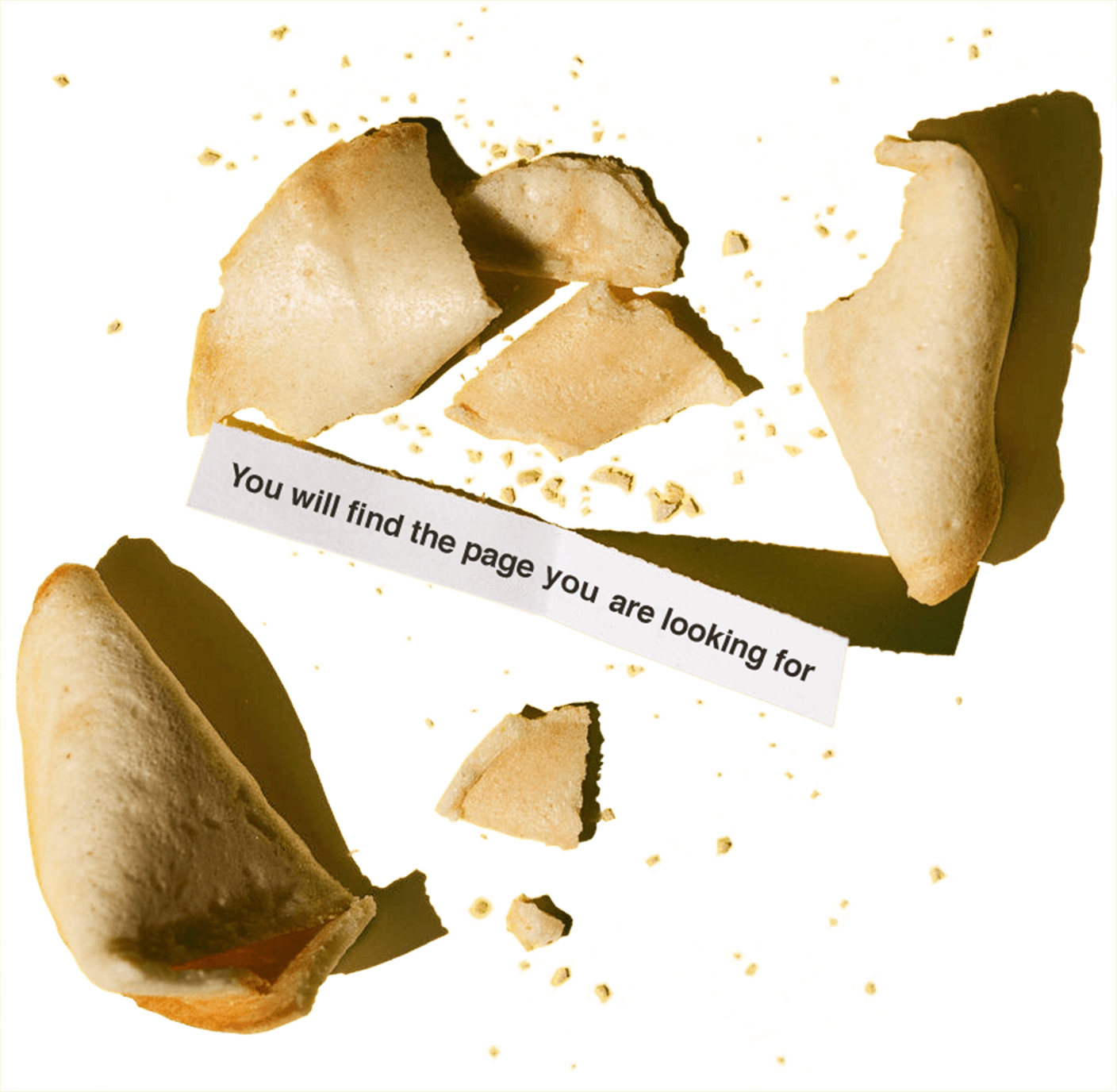Page not found 🙁
Go back to where you were, visit our homepage or explore one of the links below:
Calendar & Online Scheduling
Billing & Invoicing
Client Management
Marketing
Lead Generation
Client Portal
Calendar & Online Scheduling
Billing & Invoicing
Client Management
Marketing
Lead Generation
Client Portal